2009-06-19 19:15:57
Sync iPhone Calendar With Google Calendar
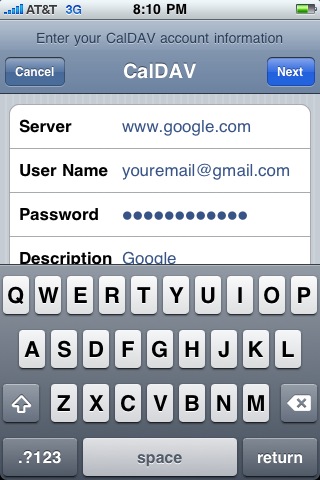 This is something iPhone users have clamored for since the beginning. Unless you used the Calendar app on your Mac, you weren't getting any appointments in the Calendar app on the iPhone. No more.
This is something iPhone users have clamored for since the beginning. Unless you used the Calendar app on your Mac, you weren't getting any appointments in the Calendar app on the iPhone. No more.Here's how to set it up:
- Click on "Settings"
- Click on "Mail, Contacts, Calendars"
- Click on "Add Account..."
- Click on "Other"
- Click on "Add CalDAV Account"
- Enter your information in this format:
- Server: https://www.google.com/calendar/dav/youremail@gmail.com/user
- User Name: youremail
- Password: your password
- Description: Automatically set to "Google"
That's it! Save everything and go open the Calendar app. Voila! Turns out all of those $9.99 apps do to Google Calendar syncing are worthless anymore.
Thanks to Gizmodo for tipping me off that this was even possible.
Back